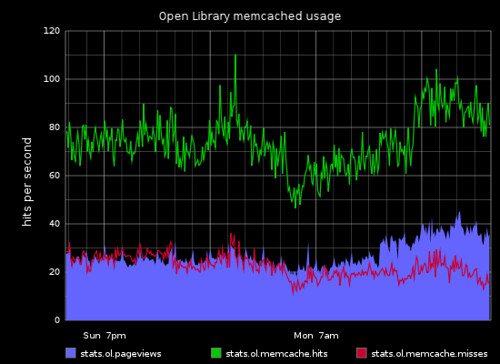Our lending library books now work on the Nook!
If you can read online, try the ‘Read In Browser’ link on a borrowable book. This is simplest! Otherwise, you’ll need a computer, with Adobe Digital Editions (ADE) installed.
Once you have ADE, here’s how to use it with your Nook:
- Quit Digital Editions, if it’s running
- Plug in the Nook, and start ADE
- ADE should recognize the Nook, and offer to associate with it. Make sure you can see the Nook under ‘Bookshelves’ on the left. Ok!
- Go to the borrow page and borrow a book in pdf or epub format.
- If ADE is working properly, you should see your book!
- Next, go to ‘Library View’ in ADE – in the upper left.
- In the Library View, drag your new book over to the Nook icon under ‘Bookshelves.’
- Quit ADE and eject your Nook.
To read on the Nook:
- Go to your Library (on a Nook Color, do this by touching the bottom of the touchscreen)
- Go to ‘my files’ – at the top – and open ‘Digital Editions’
- Open your book! (if it says ‘sorry, can’t open this book’, try again.)
To return your book early so that others can borrow it:
- Quit ADE if it’s running
- Plug in your Nook and start ADE
- Open ‘Library View’ and click ‘All Items’ on the left
- On your book icon, there’s a drop down menu (a little triangle) in the upper left – select ‘Return Borrowed Item’
- Open the Nook, in the bookshelf area on the left.
- On your book icon – select ‘Return Borrowed Item’.
- Your book should now be available to borrow again!
If you run into trouble, here’s a forum on the Barnes and Noble site about how to get ADE working with the Nook.